How To | K.2 Firmware Installation > macOS
Learn how to install K.2 Firmware on your Mac.
Procedure
Use the Terminal app to allow the K.2 Update Installer to run. The Terminal app is the macOS version of the Windows Command Prompt (CMD), which allows you to make a change at the root level to allow the K2Updater-2.0.1-osx-installer.app to run.
Note
The following instructions apply to macOS 10.13 and newer. Before proceeding, download the K2Updater-2.0.1-osx-installer.tar.gz file and extract the K2Updater-2.0.1-osx-installer.app using the macOS Archive Utility.
- Locate the Terminal app in Finder > Go > Utilities > Terminal.
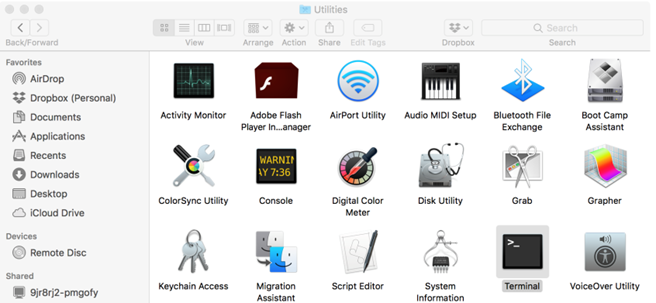
- Double-click the Terminal app to launch.
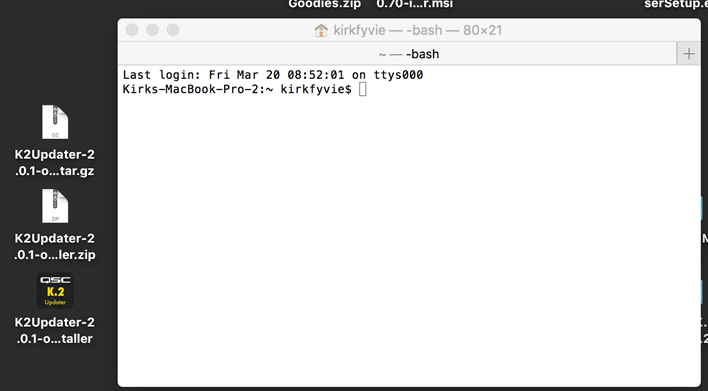
- Type the following command and add a space after the last letter of the command line:
-
xattr -cr -
Example:
xattr<space>-cr<space>
-
- Click and drag the K2Updater-2.0.1-osx-installer.app icon into the Terminal window.
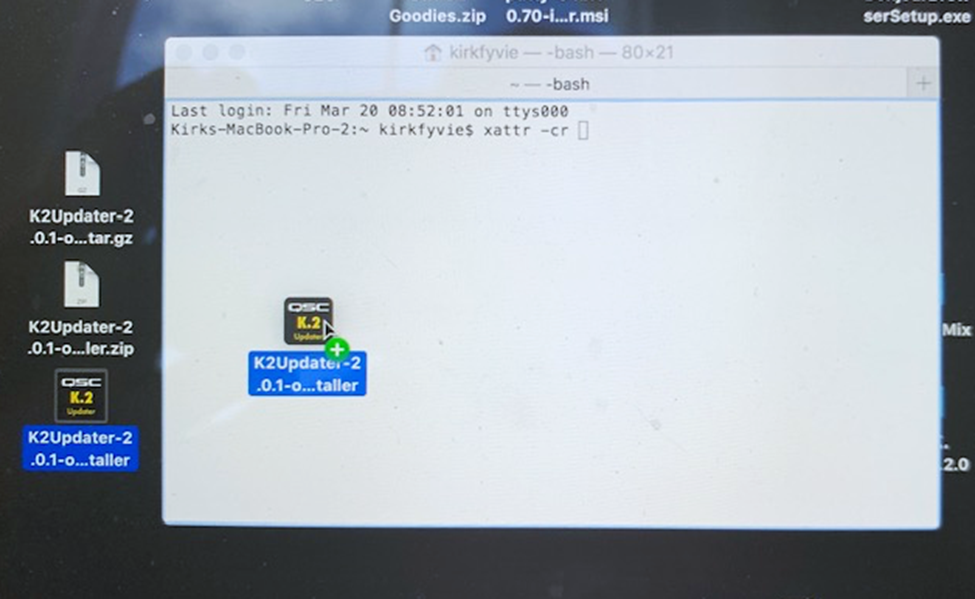
- Once the file has been added, press Enter on the keyboard.
Note
If there is an error, make sure the spacing is correct within the command and between the command file name.
-
Example:
xattr<space>-cr<space>/Users/kirkfyvie/Desktop/K2Updater-2.0.1-osx-installer.app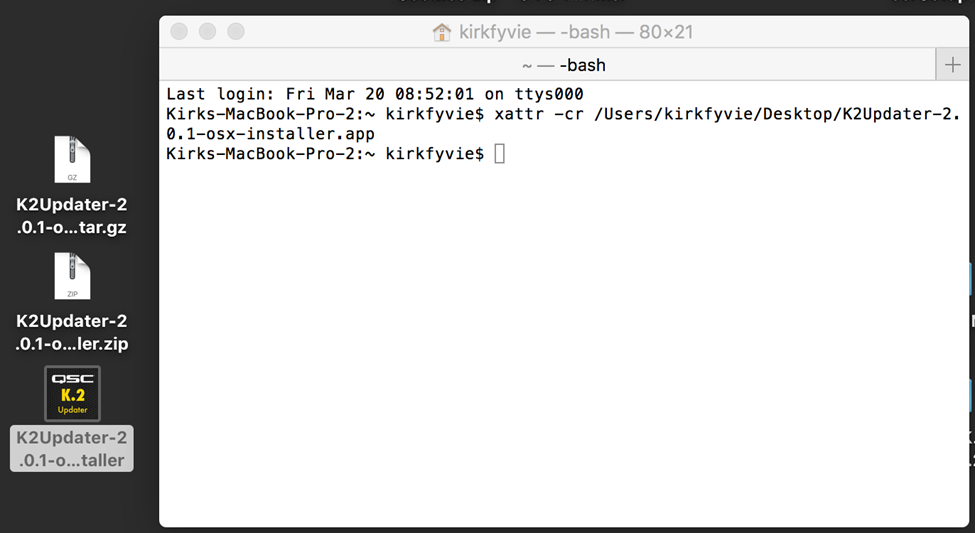
-
Example:
- Close the terminal app.
- Proceed with the installation of the K.2 Firmware Updater.